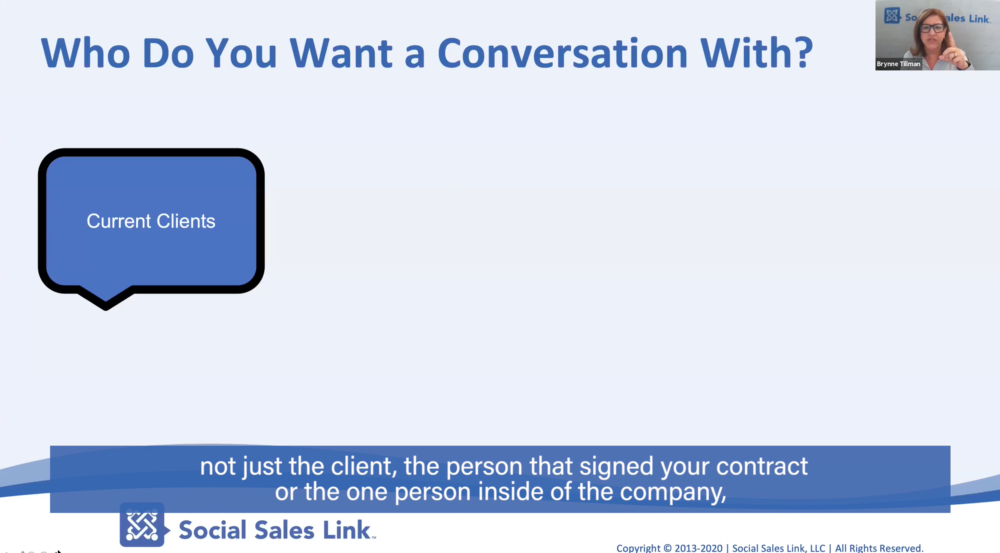If you want to send a message with your LinkedIn connection request you often have to verify how you know this person, and it isn’t very clear how to answer it all the time. In this example the best choice was “We’ve done business together” but I just met Bill at a networking meeting so is that accurate?
He is certainly not a colleague, or a classmate, and Friend is so awkward. Sadly We Share a Group option has gone away and If you choose other you need to add an email that I may not have.
Here are the directions to the back door!
- Visit the profile of the person you are looking to connect with
- Click the star (relationship) button to save them as a connection
- Click on Connections on the top bar
- Choose Sort By Recent Conversations
- Click New
- Hover below their location and click connect
- Type your note and send – oh and by the way you can add a live link – which is not an option if you connect the traditional way.
No need to answer “How do you know…”.

BONUS: As of September 25, the LinkedIn App offers the option to send a personalized note. When on your prospective connections profile, click on the box with the arrow on the top right corner. You will be given the option to write a personal note…it is about time!